- Highlights:
- 1. Xbox Won’t Turn On: What’s Going Wrong?
- 2. Xbox Won’t Connect to Wi-Fi: How to Get Back Online
- 3. Game Freezing or Crashing: Why It Happens
- 4. Disc Drive Problems: How to Deal With a Stuck Disc
- 5. Controller Not Syncing: How to Reconnect
- 6. Xbox Error Codes: What Do They Mean?
- 7. Slow Download Speeds: Why Your Games Take Forever
- 8. Audio or Video Issues: Fixing Black Screens and No Sound
- 9. Overheating Console: Prevent Damage and Slowdowns
- 10. Xbox Live Account Issues: Can’t Sign In
- Extra Tips to Avoid Xbox Issues
- When to Contact Xbox Support
- Optimizing Your Gaming Setup: Tips for a Better Experience
- Wrapping Up
Highlights:
- Most Xbox issues—from power failures and connectivity problems to game crashes and syncing errors—have practical troubleshooting steps that can restore functionality quickly.
- Keeping your console updated, clearing cache, and reinstalling problematic games can solve many freezing, crashing, and download speed issues.
- Hardware-related problems, such as disc drive malfunctions, controller syncing issues, and audio/video glitches, may require cleaning, firmware updates, or professional support.
- Overheating and poor ventilation can affect performance, so maintaining airflow, cleaning dust, and taking breaks during long gaming sessions help prevent damage.
- Account and Xbox Live issues can often be resolved by resetting passwords, checking service status, or contacting support, with two-factor authentication adding extra security.
- Optimizing your gaming setup—including ergonomic seating, proper screen placement, lighting, sound, and cable organization—enhances comfort and overall gaming experience.
- Preventive measures like backing up game saves, using surge protectors, and limiting multitasking during downloads reduce the likelihood of future issues and extend console longevity.
Gaming on an Xbox should be all about fun, competition, and immersive experiences. But sometimes, issues with your console or your gaming setup can get in the way. From connection troubles and system glitches to slow downloads or even an uncomfortable setup, Xbox problems can frustrate even the most patient gamer.
The good news? Most of these issues have simple solutions, and knowing what to try first can save hours of frustration. In this guide, we’ll explore the top 10 Xbox issues gamers face, provide practical fixes, and share tips on optimizing your gaming setup so every session is as smooth and enjoyable as possible.
1. Xbox Won’t Turn On: What’s Going Wrong?
An Xbox that won’t power on is one of the most frustrating problems. You push the power button, nothing happens, and your weekend gaming plans vanish.
Possible Causes
- Power supply problems: The Xbox may not receive adequate power if the power brick or cable is damaged.
- Faulty cables: A broken or frayed power cord can prevent the console from turning on.
- Hardware failure: Internal components can fail over time.
- Overheating: If the console overheats, it may prevent startup to avoid damage.
How to Fix It
- Check the power cable: Make sure it’s securely plugged into the console and wall outlet.
- Try a different outlet: Sometimes the outlet itself may be the problem.
- Power cycle the console: Hold the Xbox power button for 10 seconds, unplug it, wait 30 seconds, then plug it back in. This resets the system without affecting saved data.
- Inspect the console: Look for dust, debris, or signs of overheating. Clean vents carefully with a dry cloth or compressed air.
- Seek professional help: If the console still won’t turn on, contacting Xbox support is the safest next step.
2. Xbox Won’t Connect to Wi-Fi: How to Get Back Online
Nothing is more irritating than your Xbox refusing to connect to Wi-Fi, especially when you’re about to download a new game or join an online session.
Causes
- Network outages or temporary Xbox Live issues
- Weak Wi-Fi signals due to distance or interference
- Incorrect network passwords or settings
- Outdated system software
Solutions
- Restart devices: Turn off your Xbox and router, then power them back on.
- Move closer to the router: Wi-Fi signal strength matters, especially in large homes.
- Check network settings: Make sure the password is correct and you’re on the right network.
- Update the system: Sometimes a firmware update can fix connectivity issues.
- Switch to Ethernet: A wired connection is more stable than Wi-Fi and can prevent lag.
3. Game Freezing or Crashing: Why It Happens

A frozen game is the ultimate buzzkill, but most Xbox issues related to freezing are fixable.
Common Reasons
- Corrupt game files
- Missing system updates
- Overheating console
- Problems with external storage drives
Quick Fixes
- Restart the game or console: Often, a simple reboot fixes temporary glitches.
- Clear the cache: Power down, unplug for a few minutes, then restart.
- Reinstall the game: Delete the game and redownload it if crashes persist.
- Update Xbox: Make sure system updates are installed.
- Check storage devices: Faulty external drives can cause crashes; disconnect and reconnect to test.
Extra Tip
Consider using internal storage for frequently played games, as this reduces load errors and freezing from slow external drives.
4. Disc Drive Problems: How to Deal With a Stuck Disc
If your Xbox can’t read discs or gets them stuck, it can be stressful—especially when you want to play your favorite physical copy.
Causes
- Dust or dirt in the disc drive
- Scratched or damaged discs
- Mechanical failure of the disc drive
Solutions
- Clean the disc: Wipe with a microfiber cloth in a straight line from center to edge.
- Use the manual eject hole: A paperclip can help safely eject a stuck disc.
- Check other discs: If other discs work fine, the issue is likely the first disc.
- Repair or replacement: For persistent problems, contacting Xbox support may be necessary.
Pro Tip
Keep discs in protective cases and avoid touching the bottom surface to prevent scratches and errors.
5. Controller Not Syncing: How to Reconnect
Controllers are your connection to the game, so when they stop syncing, everything grinds to a halt.
Reasons for Sync Issues
- Low batteries
- Firmware mismatch between console and controller
- Wireless interference from other devices
- Faulty controller hardware
How to Fix
- Check the batteries: Remove and replace them, or recharge if using a rechargeable pack, to ensure the controller has enough power.
- Reset the controller connection: Temporarily remove the batteries, then reinsert them and attempt to reconnect using the console’s sync button followed by the controller’s sync button.
- Power cycle the console: Turn off the Xbox completely, unplug it for a few seconds, then plug it back in and power it on to refresh the system cache before trying to sync again.
- Minimize interference: Move other wireless devices or electronics away from the console and controller to reduce signal disruption.
- Update controller firmware: Use the Xbox Accessories app to ensure the controller has the latest software.
- Test with another controller: If syncing still fails, check if a different controller works to identify whether the problem lies with the controller or the console.
Tip
Keeping spare batteries or a rechargeable kit on hand can prevent unexpected sync issues during intense gaming sessions.
6. Xbox Error Codes: What Do They Mean?
Xbox error codes can look intimidating, but each one points to a specific problem.
Common Error Codes
- 0x80072EE7 – Network connection problem
- 0x87DD0006 – Xbox Live sign-in issue
- E200 – System update failure
How to Solve Error Codes
- Restart the console.
- Check Xbox Live service status for outages.
- Update the console system.
- Factory reset as a last resort (backup data first).
Pro Tip
Keep a list of frequent error codes and solutions handy. Sometimes a quick online search of the code provides a simple fix.
7. Slow Download Speeds: Why Your Games Take Forever
Downloading updates and games at a snail’s pace is a common Xbox issue.
Causes
- Weak or unstable internet connection
- Multiple devices sharing bandwidth
- Background downloads consuming resources
- Router or network settings throttling speeds
How to Fix
- Pause and restart downloads.
- Limit devices using the network.
- Use a wired Ethernet connection for stable, fast downloads.
- Clear the console cache to remove old temporary files slowing downloads.
Extra Tip
Schedule large downloads during off-peak hours for faster speeds if your ISP throttles traffic during peak times.
8. Audio or Video Issues: Fixing Black Screens and No Sound
Audio or video glitches can ruin immersion. These Xbox issues often come from connection or software problems.
Possible Causes
- Loose or faulty HDMI cables
- Incorrect TV settings
- Outdated system software
- Hardware malfunctions
Solutions
- Check HDMI cables and ports.
- Try another HDMI cable or port on the TV.
- Restart the console and TV.
- Adjust display and audio settings from the Settings menu.
- Keep the console firmware updated.
Tip
If using surround sound or a receiver, ensure audio settings match your setup (e.g., stereo vs. 5.1).
9. Overheating Console: Prevent Damage and Slowdowns
Overheating can slow performance or cause the Xbox to shut down unexpectedly.
Causes
- Poor ventilation around the console
- Dust buildup in vents
- Long gaming sessions without breaks
Prevention and Fixes
- Place the console in a ventilated area.
- Clean dust from vents and fans regularly.
- Avoid placing the console on soft surfaces like carpets.
- Consider a cooling stand or external fan for extended gaming sessions.
Extra Tip
Set reminders to turn off the console every few hours to prevent heat buildup.
10. Xbox Live Account Issues: Can’t Sign In
Account issues can stop you from playing online or accessing digital purchases.
Common Causes
- Forgotten passwords
- Account suspensions or bans
- Temporary Xbox Live outages
How to Resolve
- Reset your password through Microsoft.
- Check Xbox Live status online.
- Remove and re-add the account on the console.
- Contact support for suspended accounts.
Tip
Enable two-factor authentication to secure your account and prevent unauthorized access.
Extra Tips to Avoid Xbox Issues
Preventing problems is better than fixing them. Follow these tips to keep your Xbox running smoothly:
- Keep the system updated at all times.
- Regularly clean your console and controllers.
- Use surge protectors to prevent electrical damage.
- Backup game saves to the cloud.
- Limit multitasking while downloading large updates.
When to Contact Xbox Support
Some issues require professional help, especially if:
- The console refuses to start even after troubleshooting.
- Disc drives fail repeatedly.
- Persistent error codes remain after updates.
- Account suspensions cannot be resolved online.
Optimizing Your Gaming Setup: Tips for a Better Experience
Even if your Xbox is working perfectly, your gaming experience can be affected by your setup. A comfortable, well-organized gaming space can improve performance, reduce fatigue, and make gameplay more enjoyable.
Key Considerations
- Ergonomic seating: Use a chair that supports your back and encourages good posture during long sessions.
- Screen placement: Position your TV or monitor at eye level to reduce neck strain.
- Lighting: Avoid glare on the screen with soft, indirect lighting. LED bias lighting behind the screen can improve contrast and reduce eye strain.
- Sound setup: A good pair of headphones or speakers enhances immersion, especially in competitive games.
- Cable management: Keep cords organized to prevent tripping hazards and maintain a clean setup.
- Temperature control: A cool, ventilated space helps both you and your Xbox perform optimally.
Pro Tip
Consider adding a small shelf or storage for controllers, games, and accessories to keep everything within reach and maintain a clutter-free environment. A well-thought-out setup doesn’t fix Xbox issues, but it dramatically improves your overall gaming experience.
Wrapping Up
Xbox issues can be frustrating, but most problems are easy to tackle if you know where to start. From power and connectivity problems to game crashes, controller sync issues, and account troubles, understanding the common causes and fixes will keep your console running smoothly.
Beyond troubleshooting, optimizing your gaming setup—like using ergonomic seating, proper screen placement, good lighting, and organized cables—can make a big difference in comfort and overall experience. Regular maintenance, keeping your console updated, and backing up game saves are simple steps that prevent problems before they start.
By following these tips and solutions, you can focus on what really matters: enjoying your games, competing online, and making the most of your Xbox experience. With the right knowledge and a well-designed gaming space, even the most annoying Xbox issues won’t keep you from playing your best.