- Takeaways:
- Why Your Xbox Won’t Connect to WiFi
- How to Check Your Network First
- Restarting Your Xbox: The Quick Fix
- Forgetting and Reconnecting to Your WiFi Network
- Checking WiFi Signal Strength
- Updating Your Xbox Software
- Checking Your Network Configuration
- Router Settings and Firmware Updates
- Reducing Network Traffic
- Wired Connection as an Alternative
- Checking Xbox Live Service Status
- Common Error Messages and How to Fix Them
- When to Reset Your Xbox Network Settings
- Tips to Prevent Future WiFi Problems
- Final Thoughts
Takeaways:
- Identify the root cause – Xbox WiFi issues can stem from your router, network settings, weak signal, software glitches, or Xbox Live outages.
- Restart both Xbox and router – Power cycling your console and network hardware often resolves temporary connectivity problems.
- Forget and reconnect to WiFi – Clearing old network settings can fix password changes, interference, or conflicts.
- Check signal strength and placement – Moving the Xbox closer to the router, reducing obstructions, or switching to Ethernet improves connection stability.
- Update software and network settings – Keeping your Xbox system updated and ensuring IP/DNS settings are correct prevents many network errors.
- Monitor network traffic and Xbox Live status – Heavy network usage or service outages can block connections; managing bandwidth and checking Xbox Live helps.
- Reset network settings as a last resort – Clearing network configurations can fix deeper issues without affecting saved games or apps.
If you’re a gamer, nothing is more frustrating than firing up your Xbox, ready to play, only to see that dreaded “no internet connection” message. Your Xbox won’t connect to WiFi, and suddenly all your gaming plans are put on hold. Don’t worry—this is one of the most common issues Xbox users face, and it’s usually fixable without calling in a technician. In this guide, we’ll go through the possible reasons why your Xbox won’t connect to WiFi and give you fast, practical solutions.
Why Your Xbox Won’t Connect to WiFi
Before we jump into fixes, it’s helpful to understand why your Xbox might be having trouble connecting. This is one of the most common Xbox issues users face, and it can stem from several factors:
- Router or modem issues – Sometimes, your network hardware needs a reset.
- Network configuration problems – IP or DNS settings may be causing conflicts.
- Weak signal strength – If your Xbox is too far from the router, connections can fail.
- Software glitches – Updates or system bugs can disrupt connectivity.
- Account or Xbox Live issues – Sometimes the problem isn’t your network at all.
Understanding the root cause helps you fix the problem faster.
How to Check Your Network First
Before tinkering with settings, it’s a good idea to verify your network is working properly:
- Test other devices – Make sure your phone or laptop can connect to the WiFi.
- Restart your router – Power cycling your router often resolves many connectivity issues.
- Check for service outages – Sometimes Xbox Live or your internet provider may be experiencing downtime.
If everything else is working, it’s likely an issue specific to your Xbox.
Restarting Your Xbox: The Quick Fix
A simple restart can do wonders. Here’s how to perform a full reboot:
- Press and hold the Xbox button on the console for 10 seconds.
- Wait for the console to power off completely.
- Unplug it from the power source for another 30 seconds.
- Plug it back in and turn it on.
This process clears temporary software glitches that can prevent your Xbox from connecting to WiFi.
Forgetting and Reconnecting to Your WiFi Network
Sometimes the Xbox holds onto old network settings that no longer work. You can fix this by forgetting the network and reconnecting:
- Go to Settings > General > Network Settings.
- Select Manage Wireless Networks.
- Highlight your network and choose Forget Network.
- Reconnect by selecting your WiFi and entering the password.
This often resolves issues caused by network password changes or interference.
Checking WiFi Signal Strength
Your Xbox may be too far from your router, or there may be interference affecting the signal. Try these steps:
- Move your console closer to the router if possible.
- Reduce physical obstructions like walls, cabinets, or large furniture.
- Avoid electronic interference from devices such as microwaves or cordless phones.
- Consider using a wired Ethernet connection if WiFi issues persist.
A weak signal can make it seem like your Xbox won’t connect, even though the network itself is working fine.
Updating Your Xbox Software
Outdated software can cause network problems. Make sure your console is running the latest version:
- Press the Xbox button and go to Settings > System > Updates.
- Check if an update is available and follow the prompts to install it.
- Restart your console after updating.
Keeping your system updated ensures compatibility with the latest network protocols and Xbox Live services.
Checking Your Network Configuration
Incorrect network settings are a common culprit when your Xbox won’t connect to WiFi. Here’s how to troubleshoot:
- IP Settings: Ensure your console is set to Automatic for IP assignment.
- DNS Settings: Switching to a public DNS like Google DNS (8.8.8.8) or Cloudflare (1.1.1.1) can resolve connection issues.
- Network Test: Run the built-in network test in Settings > General > Network Settings > Test Network Connection.
These steps help identify if the problem is your Xbox, your router, or your internet provider.
Router Settings and Firmware Updates

Sometimes your router is the reason your Xbox won’t connect to WiFi. Here’s what you can do:
- Restart your router and modem.
- Check for firmware updates on your router’s admin page.
- Disable settings like MAC address filtering or parental controls temporarily.
- Ensure your router’s frequency (2.4GHz or 5GHz) is compatible with your Xbox model.
Routers can block or limit devices if certain settings are misconfigured, so it’s worth checking.
Reducing Network Traffic
Heavy network usage can sometimes prevent your Xbox from connecting or cause slow performance. Try:
- Pausing downloads or streaming on other devices.
- Limiting multiple consoles or devices connected at the same time.
- Scheduling game updates for off-peak hours.
This ensures your Xbox gets the bandwidth it needs to connect properly.
Wired Connection as an Alternative
If WiFi continues to fail, a wired connection can be a reliable alternative:
- Connect an Ethernet cable from your router directly to your Xbox.
- Go to Settings > Network > Network Settings and check the wired connection.
- If it works, the problem is likely your WiFi signal or router configuration.
Ethernet connections are more stable and can also improve download speeds for games and updates.
Checking Xbox Live Service Status
Occasionally, the issue isn’t on your end. Xbox Live service outages can prevent consoles from connecting:
- Visit the Xbox Live status page online.
- Look for warnings about service disruptions, especially related to network connectivity.
- Wait for Microsoft to resolve the issue if there’s an outage.
This can save you unnecessary troubleshooting when the problem is temporary.
Common Error Messages and How to Fix Them
Here are some error messages you might see when your Xbox won’t connect to WiFi:
- 0x801901f4 – Usually a network timeout. Restart your router and console.
- Cannot connect to Xbox Live – Check Xbox Live status and internet connection.
- DNS lookup failed – Update your DNS settings as mentioned above.
- Limited connectivity – Try moving closer to the router or using Ethernet.
Recognizing these messages helps you apply the right solution faster.
When to Reset Your Xbox Network Settings
If all else fails, a full network settings reset can help:
- Go to Settings > General > Network Settings.
- Select Advanced Settings > Alternate Mac Address > Clear.
- Restart your console.
- Reconnect to your WiFi and re-enter your password.
This can fix deeper network configuration issues without affecting your saved games or apps.
Tips to Prevent Future WiFi Problems
Once your Xbox is connected, you’ll want to prevent future issues:
- Keep your console and router firmware updated.
- Maintain a strong, unobstructed WiFi signal.
- Avoid using public or shared networks when possible.
- Monitor Xbox Live status for planned maintenance or service disruptions.
- Consider using a wired connection for consistent online gaming.
These practices reduce the likelihood of running into the “Xbox won’t connect to WiFi” problem again.
Final Thoughts
Your Xbox won’t connect to WiFi can be frustrating, but in most cases, the solution is straightforward. By understanding the root cause, checking your network, updating software, and troubleshooting step by step, you can get back to gaming in no time. Remember, sometimes the issue isn’t with your console at all—it could be your router, ISP, or Xbox Live. With these tips, you’ll be prepared to solve connectivity problems fast and enjoy uninterrupted gaming sessions.